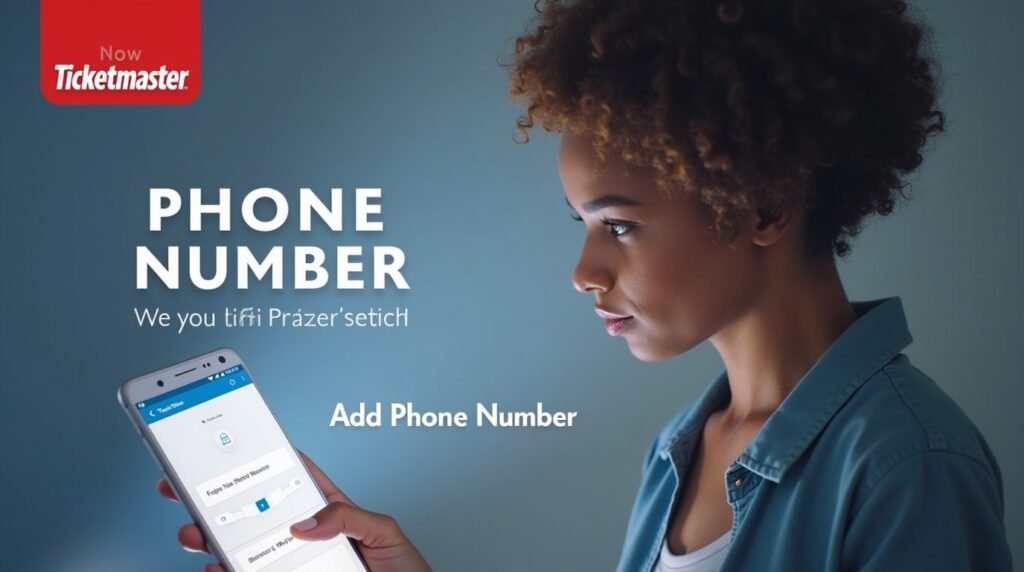Whether you’re a seasoned concertgoer or booking your first big event, having accurate account information on Ticketmaster is essential. Your phone number isn’t just a point of contact—it can also be key to receiving urgent event updates, verification codes, and even your mobile tickets.
So if you’ve ever wondered, “How do you edit your phone number on Ticketmaster?” or “How to add my phone number to Ticketmaster?”, you’re in the right place. This in-depth guide will walk you through everything you need to know, from updating your details to understanding why your phone number matters.
Why Your Phone Number Matters on Ticketmaster
Before we dive into the how-to, let’s cover why it’s important to have your current phone number on Ticketmaster.
- Two-Factor Authentication (2FA)
Ticketmaster uses your phone number for security verification, especially when logging in from a new device or making large purchases. If your number is outdated, you may have trouble accessing your account.
- Mobile Tickets
Many Ticketmaster events use mobile entry only. Your phone number helps verify your identity and receive your digital tickets seamlessly.
- Real-Time Event Updates
You may receive alerts for rescheduled events, venue changes, or cancellations.
- Faster Resale and Transfer Options
If you’re selling or transferring tickets, a verified phone number ensures faster authentication and improved trustworthiness.
How to Add Your Phone Number to Ticketmaster
If you never added a phone number during signup or skipped it during profile setup, follow these steps to add it:
Step-by-Step Guide: Add a Phone Number:
- Log Into Your Ticketmaster Account
- Visit Ticketmaster.com or open the Ticketmaster mobile app.
- Enter your login credentials.
- Go to ‘My Account’
- On desktop, click your profile icon in the upper-right corner and select “My Account.”
- On the app, tap the menu icon (☰) and go to “My Profile.”
- Select ‘Edit Profile’ or ‘Account Settings’
Depending on your device, this option may appear as:
- Edit Profile
- Account Info
- Personal Details
- Add a Phone Number
- Scroll to the section labeled “Phone Number” or “Contact Information.”
- Enter your current mobile number.
- Save Changes
Click or tap “Save,” “Update,” or “Confirm”—whatever button is provided. You may be prompted to verify your phone via text message.
- Verify the Number
Ticketmaster will send a verification code via SMS. Enter it in the provided field to confirm your number.
How Do You Edit Your Phone Number on Ticketmaster?
Maybe you got a new phone number, switched carriers, or simply made a typo. Here’s how to edit or change your phone number in a few quick steps.
Step-by-Step Guide: Edit Your Phone Number:
- Log In to Ticketmaster
Access your account via the Ticketmaster website or mobile app.
- Navigate to ‘My Account’
- On desktop: Click your profile photo, then select “My Account.”
- On mobile: Open the menu (☰) and tap “Profile” or “Settings.”
- Click ‘Edit Profile’
- Find the section labeled “Contact Information.”
- Next to your current phone number, click “Edit” or the pencil icon ✏️.
- Enter the New Phone Number
Type in your new number carefully to avoid any future access issues.
- Verify Your New Number
Just like adding a number, Ticketmaster will send a code to verify your identity.
- Save Your Changes
Once confirmed, your updated phone number will be reflected in your account settings.
What If You Can’t Edit Your Phone Number?
Sometimes users report being unable to change their number due to system errors or a locked field. Here are troubleshooting tips if you’re stuck:
Troubleshooting Tips:
- Clear Your Browser Cache or Update the App
If the “Edit” button isn’t working, try clearing your cache or using a different browser. - Log Out and Log Back In
This can refresh your session and allow you to access blocked features. - Use a Desktop Instead of Mobile (or Vice Versa)
Sometimes options hidden in the app are accessible via desktop and vice versa. - Contact Ticketmaster Support
If all else fails, reach out via:- Help Center: help.ticketmaster.com
- Live Chat or Support Request Form
Phone Number Verification: What to Expect
When adding or editing your number, you’ll receive a six-digit verification code via SMS. This code is time-sensitive—usually valid for 5–10 minutes. Here’s how it works:
- Enter your number
- Receive a code by text
- Input that code into the Ticketmaster prompt
- If correct, your number is verified
If you don’t receive the code, double-check the number you entered, or try again after a few minutes.
How to Add or Edit Your Phone Number on the Ticketmaster App
The process on the mobile app mirrors the desktop version but is even quicker:
On Android or iOS:
- Open the Ticketmaster app
- Tap the menu icon (☰)
- Tap “My Profile”
- Select “Edit Profile” or “Account Info”
- Add or edit your phone number
- Save and verify
Security Tips When Updating Your Ticketmaster Phone Number
Keep Your Account Secure
- Always use a strong password
- Enable two-factor authentication (2FA)
- Don’t share your account details with others
Don’t Use Landlines or VoIP Numbers
Always use a mobile phone number capable of receiving SMS for verification. Avoid using Google Voice or other VoIP services, as they may not be compatible with Ticketmaster’s security systems.
When Should You Update Your Ticketmaster Phone Number?
To keep your Ticketmaster account secure and accessible, update your phone number in the following cases:
- You switch to a new mobile carrier
- You change your phone number
- You notice an old number is still listed
- You want to receive mobile alerts for an upcoming event
- You’re setting up Ticketmaster SafeTix or digital wallet integration
FAQs: Ticketmaster Phone Number Editing
Q: Can I use the same phone number on multiple Ticketmaster accounts?
Yes, but it may affect your ability to receive verification codes on more than one account simultaneously.
Q: Do I need to verify my phone number every time I log in?
No, verification typically only happens when logging in from a new device or making sensitive account changes.
Q: What if I lost access to the phone number linked to my account?
Use the account recovery options on Ticketmaster’s login page or contact support for identity verification help.
Q: How long does it take for phone number changes to reflect?
Changes are usually instant after you verify the number via SMS.
Conclusion: Keeping Your Ticketmaster Profile Updated
In today’s digital ticketing world, your phone number is more than a contact—it’s your gateway to access, security, and real-time updates. Whether you’re learning how to add your phone number to Ticketmaster or trying to figure out how do you edit your phone number on Ticketmaster, the steps are simple and essential.