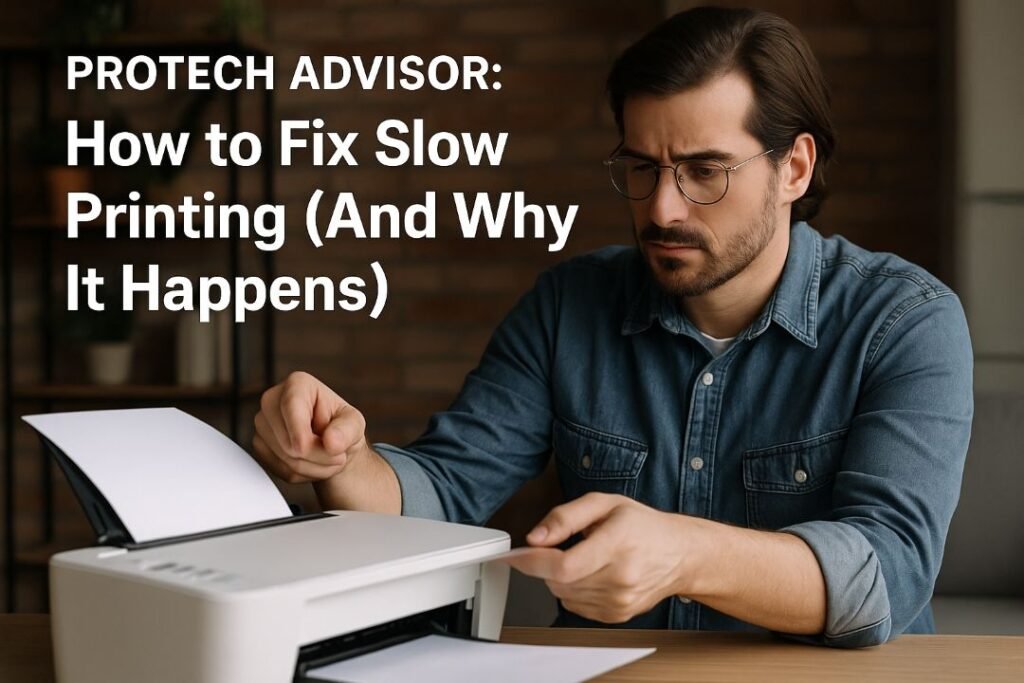Slow printing can be a frustrating experience, especially when you’re in a hurry to get an important document out. But before you throw your printer out the window, take a moment to understand that the issue can often be solved with simple tweaks and a bit of troubleshooting. This guide, brought to you by Protech Advisor, will walk you through the common causes of slow printing and provide actionable steps to get your printer back up to speed.
Understanding the Culprits: Why Is My Printer So Slow?
Printers are complex machines, and their speed can be affected by a variety of factors, from software settings to hardware limitations. Common reasons for sluggish performance include:
- High-Quality Print Settings: Printing in the highest resolution or with special paper types can significantly slow down the process as the printer has to lay down more ink or toner with greater precision.
- Outdated Drivers: Printer drivers are the software that allows your computer to communicate with the printer. If they are old, they may not be optimized for current operating systems or a specific printer model.
- Network Congestion: A printer shared on a busy network can experience slowdowns. This is especially true if multiple users are sending large print jobs simultaneously.
- Large and Complex Documents: Documents containing numerous high-resolution images, complex graphics, or unique fonts can be much slower to process and print.
- Low Printer Memory: Just like a computer, a printer has its own processor and memory. If the print job is too large for the printer’s memory, it may take longer to process the data, leading to a bottleneck.
- Incorrect Print Modes: Using specific print modes, such as “Quiet Mode” or an economy setting, can reduce speed to save ink or decrease noise.
10 Easy Fixes to Boost Your Printer’s Performance
Now that you know the common causes, here are ten proven solutions to get your printer to print faster.
1. Adjust Your Print Settings for Speed
The easiest and most effective fix is to change your print settings. When you’re not printing a high-quality photo, opt for the “Draft” or “Economy” mode. This reduces the amount of ink or toner used, which in turn speeds up the printing process. You can also disable features like “Duplex Printing” (two-sided printing) if not needed, as this requires the printer to pause and flip the paper.
2. Update Your Printer Drivers
As mentioned earlier, outdated drivers are a common cause of slow printing. Visit the printer manufacturer’s website, find the support or downloads section, and search for the latest drivers for your specific printer model. Download and install them, and then restart your computer to ensure the changes take effect.
3. Restart the Print Spooler Service
The print spooler is a Windows service that manages print jobs. If it gets stuck or encounters an error, it can halt or slow down all printing. To restart it:
- Open the “Run” dialog box by pressing Windows Key + R.
- Type services.msc and hit Enter.
- Find “Print Spooler” in the list, right-click it, and select “Restart.”
This simple action often resolves many printing issues.
4. Check Ink and Toner Levels
When ink or toner cartridges are low, a printer may slow down to conserve the remaining supply. Check your printer’s software or display panel to see the current levels. If they are low, it’s best to replace them.
5. Limit Complex Graphics and Fonts
If you are printing a document with many large images or custom fonts, consider simplifying it. Reducing image resolution or converting the document to a PDF before printing can help the printer process the data more efficiently.
6. Increase Printer Memory (If Applicable)
Some high-end and business-class printers allow you to add more memory (RAM). This can be a game-changer for people who regularly print large, complex documents. Check your printer’s manual to see if this is an option for your model.
7. Ensure Your Network Connection is Stable
For network-connected printers, a weak Wi-Fi signal or an unstable Ethernet connection can lead to frustratingly slow speeds. Try moving the printer closer to the router or, for large print jobs, switch to a wired Ethernet connection for a more reliable data transfer.
8. Turn Off “Quiet Mode”
Many modern printers include a “Quiet Mode” that reduces the operating noise. This is achieved by slowing down the printer’s motor and print head movement. If speed is your priority over noise reduction, make sure this feature is turned off in your printer’s settings.
9. Maintain Proper Printer Environment
An often-overlooked factor is the printer’s environment. Ensure it is placed in a cool, dust-free area and has adequate ventilation. Overheating can cause a printer to slow down as a protective measure.
10. Check for Firmware Updates
Just like drivers, your printer’s firmware is a key piece of software. It’s the internal operating system of the printer itself. Firmware updates can improve performance and fix known bugs. You can usually check for and install these updates from the printer’s web interface or the manufacturer’s software.
Protech Advisor’s Pro Tips for Maintaining a Fast Printer
- Keep Your Drivers Current: Make it a habit to periodically check for driver and firmware updates.
- Use a Wired Connection for Large Jobs: When printing a huge document, connecting the printer directly to your PC via a USB or Ethernet cable will often be faster than using Wi-Fi.
- Print in Bulk: If you have several small documents to print, combine them into one print job rather than sending them individually. This reduces the overhead of starting a new job each time.
- Reboot Periodically: Just like your computer, a simple reboot of both the printer and your PC can clear out temporary data and resolve minor glitches.
Final Thoughts
Most slow printing issues, according to Protech Advisor, are a matter of software settings or simple connectivity problems. Start by optimizing your settings and ensuring your drivers are up to date. If the problem persists, delve into the more advanced fixes like restarting the print spooler or checking your network. Only when all software solutions have been exhausted should you consider that a hardware issue might be at play. If you have recently updated to Windows 11 and are experiencing issues, remember that a new operating system may require a firmware update or a specific driver to be fully compatible. By following these steps, you can get your printer running efficiently and smoothly again.